Getting Developer Options on Amazon Fire TV Stick (2022)
Developer Options have been removed on certain devices after the rollout of the Fire TV OS update 7.2.8.5.
Follow these steps to make the Developer Options appear MY FIRE TV menu:
1. Select FireStick Settings
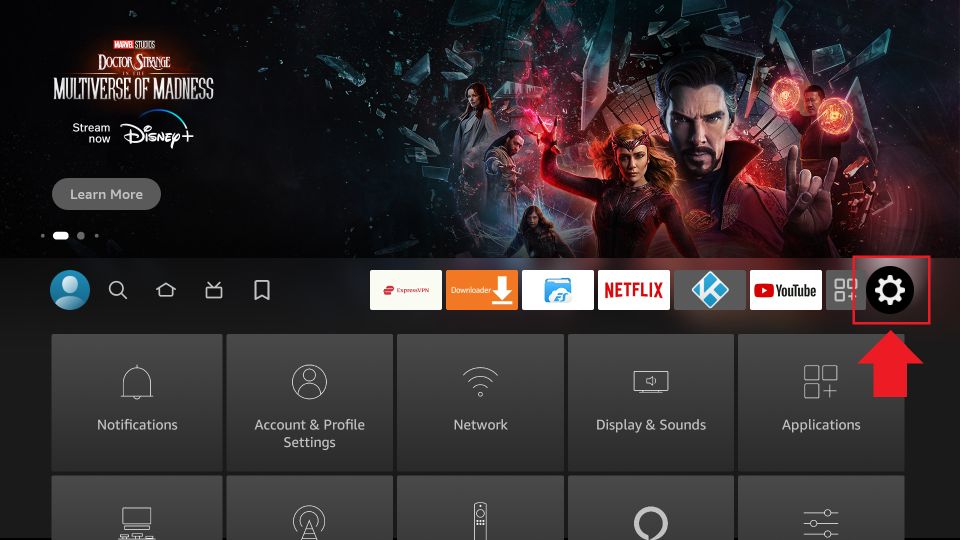
2. Click My Fire TV
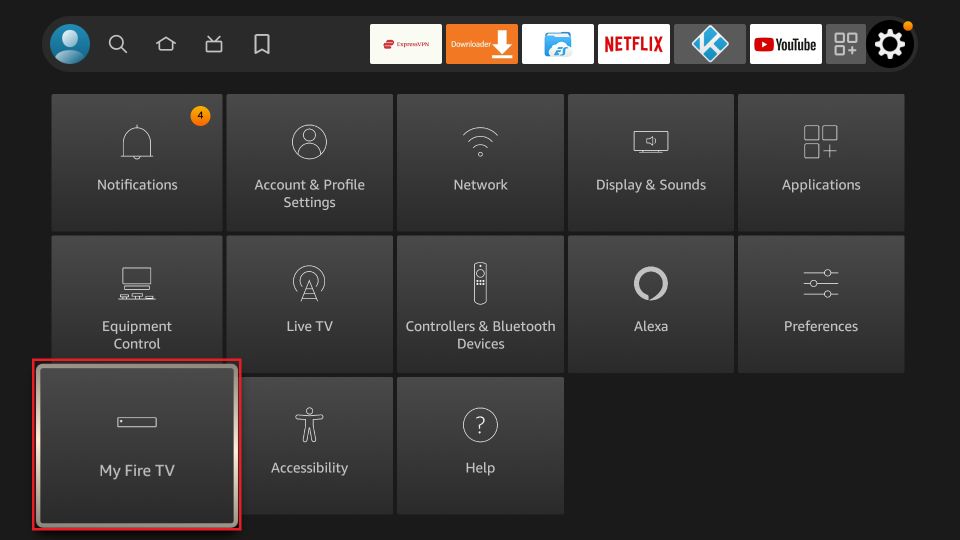
3. Click About (only if you DO NOT see Developer Options on this screen).
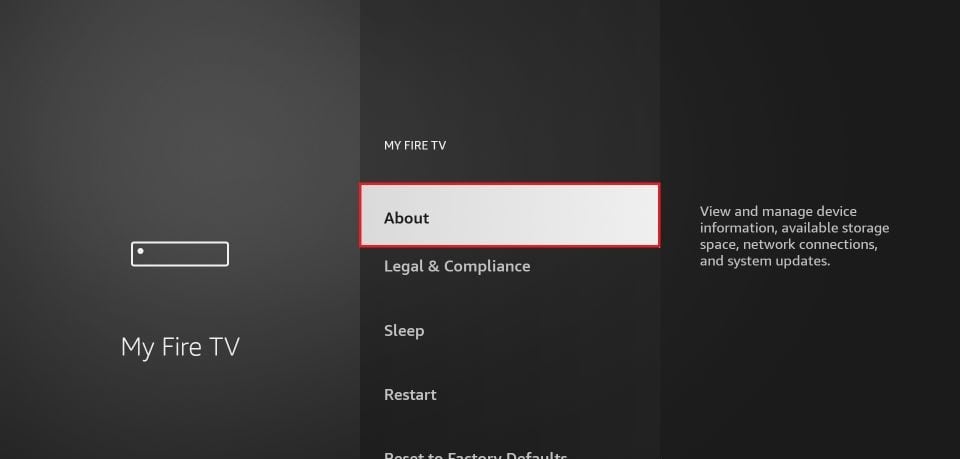
4. Click on the Select Button of your Fire TV Stick Remote quickly 7 times while the name of your device (e.g. ‘Fire TV Stick Lite’, ‘Fire Stick 4K Max’ etc.) is selected.
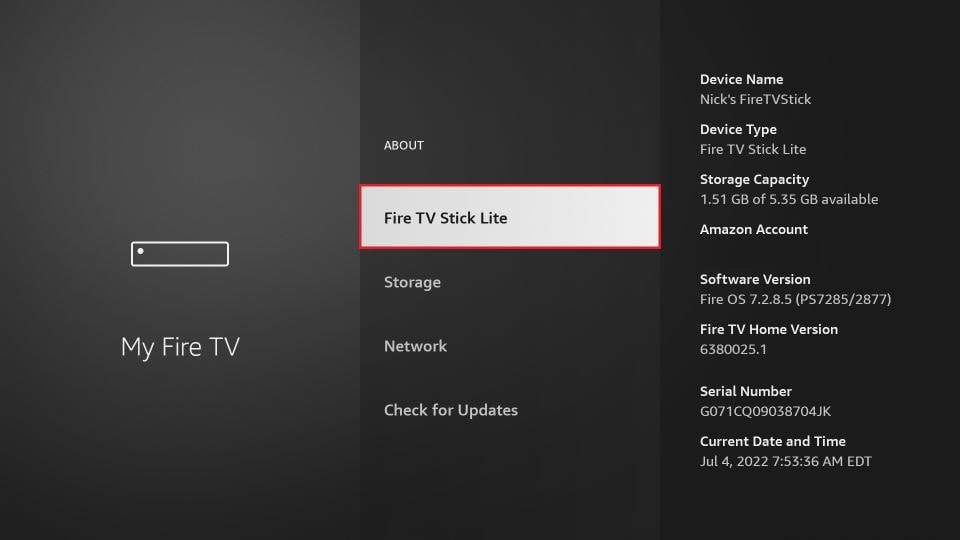

5. You will see a notification at the bottom saying No need, you are already a developer. That’s it, you have enabled Developer Options.
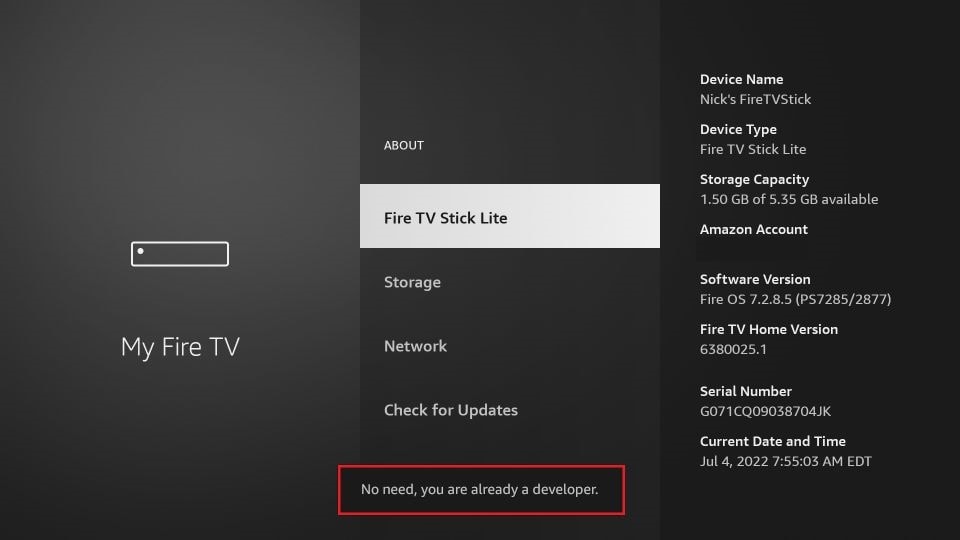
6. Press the back button once or go back to Settings > My Fire TV and you will now see Developer Options.
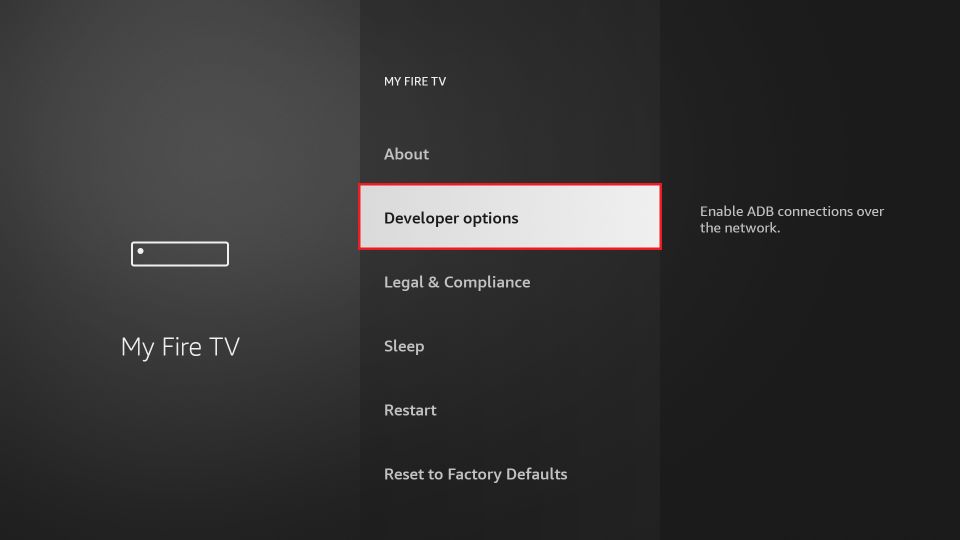
Now you can go into Developer Options and enable Apps from Unknown Sources to sideload APKs on your FireStick device.
- Click here to go (back) to the TiviMate IPTV Player installation on FireStick manual. To install the TiviMate Premium IPTV player.
- Click here to go (back) to the IPTV Smarters Player installation manual. To install the IPTV Smarters player.
